Before you can start backing up data to
Rentavault, you need to install Rentavault onto your computer.
|
2.1
|
Installation of Rentavault
|
Please follow the instructions below to install
Rentavault onto your computer.
|
i.
|
Click the one of the language links under the [Download Client Software] section 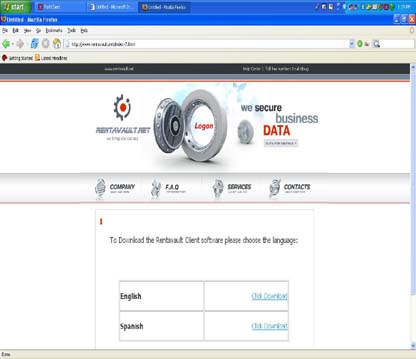 |
|
ii.
|
Select the operating system to which you
want to install Rentavault by clicking on one of the Icons at the
top. 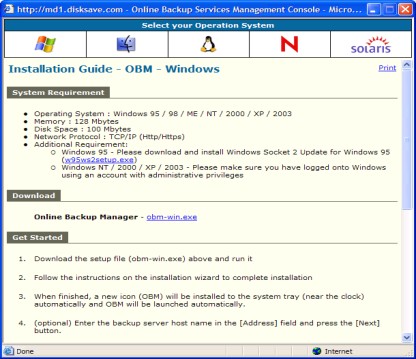 |
|
iii.
|
Follow the instructions on the installation guide to complete
Rentavault installation
|
Notes on Windows Installation
A quick launcher is now installed in the system tray (next to your system clock). To open
Rentavault, just right click the quick launcher icon and choose [Open].
|
2.2
|
Upgrade of Rentavault
|
This section describes the software upgrade instructions required to upgrade
Rentavault to the latest release.
Upgrade instructions of Rentavault on Windows
Download the latest installer (Rentavault-win.exe) from the web installation guide and install it over existing installation of
Rentavault. It will upgrade the Rentavault to the latest version.
Notes:
You will only be prompted to reboot your computer if some files are locked and cannot be overwritten during upgrade.
Upgrade instructions of Rentavault on Netware
|
a.
|
Download the latest release bundle (Rentavault-netware.zip) from the web installation guide. 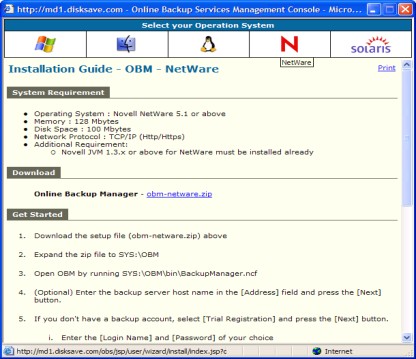 |
|
b.
|
Backup the existing installation
by renaming SYS:\Rentavault to SYS:\Rentavault.bak
|
|
c.
|
Restart backup scheduler by running
SYS:\Rentavault\bin\Scheduler.ncf
|
|
d.
|
You can then open Rentavault by running SYS:\Rentavault\bin\BackupManager.ncf
|
Upgrade instructions of Rentavault on Mac OS X
|
a.
|
Download the latest release bundle (Rentavault-mac.zip) from the web installation guide. 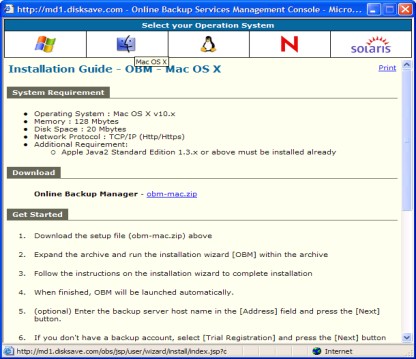 |
|
b.
|
Expand the zip archive and run the
Rentavault installer inside the archive
|
Upgrade instructions of Rentavault on Linux
|
a.
|
Download the latest release bundle (Rentavault-linux.tar.gz) from the web installation guide 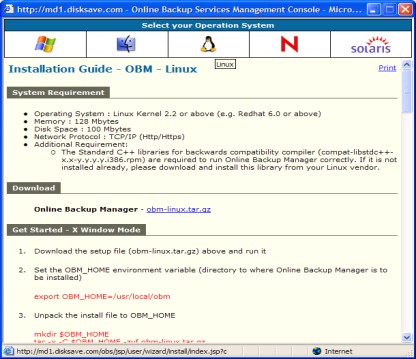 |
|
b.
|
Stop running backup scheduler by running
# touch $Rentavault_HOME/ipc/Scheduler/stop
|
|
c.
|
Backup existing installation by renaming $Rentavault_HOME (default directory is /usr/local/Rentavault) to $Rentavault_HOME.bak
# mv /usr/local/Rentavault /usr/local/Rentavault.bak
|
|
d.
|
Expand the new client software to $Rentavault_HOME
# cd $Rentavault_HOME# tar xvfz
Rentavault-linux.tar.gz
|
|
e.
|
Start backup scheduler by running $Rentavault_HOME\bin\Scheduler.sh
|
|
f.
|
You can then open Rentavault by running $Rentavault_HOME\bin\BackupManager.sh
|
Upgrade instructions of Rentavault on Sun Solaris
|
a.
|
Download the latest release bundle (Rentavault-solaris.tar.gz) from the web installation guide 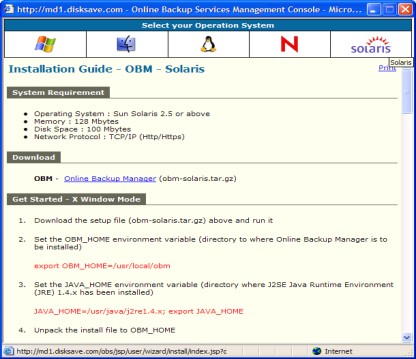 |
|
b.
|
Stop running backup scheduler by running
# touch $Rentavault_HOME/ipc/Scheduler/stop
|
|
c.
|
Backup existing installation by renaming $Rentavault_HOME (default directory is /usr/local/Rentavault) to $Rentavault_HOME.bak
# mv /usr/local/Rentavault /usr/local/Rentavault.bak
|
|
d.
|
Expand the new client software to $Rentavault_HOME
# cd $Rentavault_HOME# tar xvfz
Rentavault-linux.tar.gz
|
|
e.
|
Start backup scheduler by running $Rentavault_HOME\bin\Scheduler.sh
|
|
f.
|
You can then open Rentavault by running $Rentavault_HOME\bin\BackupManager.sh
|
|
2.3
|
Un-installation of Rentavault
|
This section describes the steps required to uninstall
Rentavault from your computer.
Un-installation instructions of Rentavault on Windows
|
a.
|
Open [Start] -> [Control Panel] -> [Add/Remove Programs]
|
|
b.
|
Select [Rentavault] from the list and press the [Remove] button
|
Un-installation instructions of Rentavault on Netware
|
a.
|
Stop running backup scheduler by running
SYS:\> touch SYS:\Rentavault\ipc\Scheduler\stop
|
|
b.
|
Remove all program files by removing the
directory SYS:\Rentavault
|
|
c.
|
Remove all backup settings by removing
the directory SYS:\.Rentavault
|
Un-installation instructions of Rentavault on Mac OS X
|
a.
|
Stop running backup scheduler by running
# SystemStarter
Rentavault stop
|
|
b.
|
Remove all program files by removing
/Applications/Rentavault
# rm –rf
/Applications/Rentavault
|
|
c.
|
Remove all backup setting by removing ~/.Rentavault
# rm –rf
~/.Rentavault
|
|
d.
|
Remove backup scheduler service from system
startup by /System/Library/StartupItems/Rentavault
# rm –rf
/System/Library/StartupItems/Rentavault
|
Un-installation instructions of Rentavault on Linux
|
a.
|
Stop running backup scheduler by running
# touch $Rentavault_HOME/ipc/Scheduler/stop
|
|
b.
|
Remove all program files by removing $Rentavault_HOME
# rm –rf $Rentavault_HOME
|
|
c.
|
Remove all backup setting by removing ~/.Rentavault
# rm –rf
~/.Rentavault
|
Un-installation instructions of Rentavault on Sun Solaris
|
a.
|
Stop running backup scheduler by running
# touch $Rentavault_HOME/ipc/Scheduler/stop
|
|
b.
|
Remove all program files by removing $Rentavault_HOME
# rm –rf $Rentavault_HOME
|
|
c.
|
Remove all backup setting by removing ~/.Rentavault
# rm –rf
~/.Rentavault
|

